Assalammualaikum, salam sejahtera n salam semua
Have u all ever heard of shoutcast??? Or ever been a DJ just by using a software, operating in ur own room without the need of buying such expensive equipment except with the use of your PC/Laptop + Software + Mic???
It's all done by using streaming using only a software call winamp... N hell Yeahhh!!! u can be a DJ just like a click of ur hand n broadcast ur voice throughout the campus...
Will you believe that it's all done through a software called Winamp n once broadcast streaming the radio, it can be play also trough either GOMplayer, winamp n many more software that can real the url of your link... You just got to try it yourself... But before i move on trough the tutorial step by step on how you can become a DJ at ur campus, here are some info that u should know : -
Operating System: Windows 95, 98, ME, NT, 2000, XP or Vista n even Windows 7
Any version of winamp to operate it
Equipment: A microphone, huge list collection of songs if demanded by the listeners, PC/Laptop
Optional Equipment: Wordpad, Internet Messengers, FB
Nullsoft Shoutcast Source DSP Plug-in for Winamp: Link1 , Alternative Link
p/s - U need to download both the nullsoft shoutcast source for winamp
p/ss - Make sure u already installed winamp software n the nullsoft shoutcast before begin to move on to the next step of this tutorial
Step 1 - accessing the Nullsoft Winamp Preferences dialogue
- Start winamp
- Right click on the title bar that read "winamp"
- Click on the option labeled 'Preferences'. Can also be done by finding the option menu bar n click on the "Preferences"
Now... We move on to the 2nd step...
Step 2 - Choosing your output plug-in
- Under the Plug-ins category, click "Output"
- Click the 'Direct Sound Output" as shown in figure below
Step 3 - Selecting the Nullsoft Shoutcast Source DSP
- Under the plug-ins category, click on the "DSP/Effect"
- Enable the SHOUTcast Source DSP Plug-in by choosing the item labeled "Nullsoft SHOUTcast Source DSP".
- A new window "SHOUTcast Source" should open.
Step 4 - Shoutcast Source, Output configuration
- You need to know your server address (IP Address exactly), port number and password
- Password usually xyh ltak pun xpe... n if u want to put it, go on.
- Shoutcast source setting can be set at the "output" tab
- You can setup manually by unclick the connect at startup box.
Step 5 - Yellowpage configuration
- At this tab, you can put watever description you want regarding your streaming radio... Such as what i did before, i type in "Radio USM - Seleksi Puasa Anda"
- The URL is your url that your listeners gonna play on.
- At this yellopage, it is optional but better put it so u have a unique words scrolling along the player stating what station are currently playing and the url, that is your ip address.
- Just follow as the figure shown.
Step 6 - Configuring the encoder
- Default is "Encoder 1"
- You can choose your encoder setting through the Encoder tab.
- Choose wat type of speed you want to use, the play rate n either mono or stereo.
Step 7 - Using Winamp as the input source
- This is where your default setting when all of the above is set-up and finished. And this is where the place that you will change between using mic to talk and playing the songs without interferring by the sound of the mic.
- For you to talk to the listeners, just change the input devices into "soundcard input"
- "Push to talk" to talk to the listeners. If you don't want to waste your hand energy by constantly clicking on the push button, just click on "Lock" and you can talk without constantly pushing the "push to talk".
And that's all for today lesson... If you have anything to ask, or need help in configuring this shoutcast, just ask me either through formspring or by commenting on this post...
Have a nice day being a DJ... :D




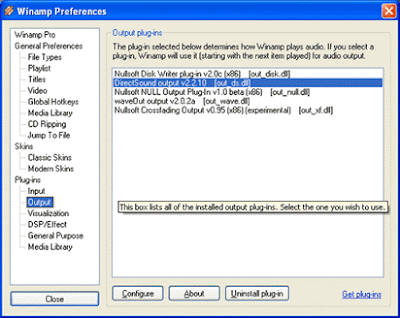

















3 Pengkritik:
boleh tuju lagu?
pergh .. tu dia .. sejak nak abes ni, semua rahsia2 sudah dibongkarkan .. utk kegunaan junior juga ni ..
cool! cool! cool! supercool! thanks bro! Pasti aku akan cuba! heheh
Post a Comment